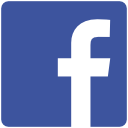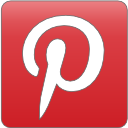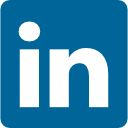Optional extras
This equipment does not need to be purchased to complete the course, but can be bought if you’d like to improve your lighting or use a green screen, which will allow you to remove your real background and upload any image as a background instead.
10” Ring Light with 50” Extendable Tripod Stand
https://www.amazon.com/gp/product/B08B3X7NXC/ref=ask_ql_qh_dp_hza
Video conference lighting kit (this might require additional desk lamps or other diffuse lighting if used with a green screen, depending on distances from the screen and other variables).
https://www.amazon.com/Conference-Lighting-3200k-6500K-Broadcasting-Streaming/dp/B08LL2R32Q/ref=sr_1_3?dchild=1&keywords=zoom+call+ring+light&qid=1611975235&sr=8-3#customerReviews
Requires a USB power supply, or you can use your phone charger if it is 5V 2A or above.
https://www.amazon.com/ICV-USB-Wall-Charger-Lightweight/dp/B0119BUJDQ/ref=sr_1_4?dchild=1&keywords=5V%2F2A+power&qid=1611974823&sr=8-4
Setting up a green screen cheaply
Green Screen fabric
https://www.amazon.com/gp/product/B00SR28V4A/ref=ppx_yo_dt_b_asin_title_o05_s00?ie=UTF8&psc=1
Room divider to clip green screen to
https://www.amazon.com/gp/product/B00CKR1TOC/ref=ppx_yo_dt_b_asin_title_o00_s00?ie=UTF8&psc=1
Binder clips for hanging green screen
https://www.amazon.com/ACCO-Binder-Clips-Medium-A7072050/dp/B00TQ8FDB8/ref=sr_1_5?dchild=1&keywords=binder+clips&qid=1611973844&sr=8-5
More expensive portable green screen
https://www.amazon.com/Valera-Explorer-Portable-Screen-Streaming/dp/B07KYQRZC7/ref=sr_1_5?dchild=1&keywords=zoom%2Bgreen%2Bscreen%2Blight&qid=1611975472&sr=8-5&th=1
Blue snowball microphone (most computer microphones are good enough so you probably won’t need this)
https://www.amazon.com/Blue-Snowball-Condenser-Microphone-Cardioid/dp/B014PYGTUQ/ref=sr_1_2?dchild=1&keywords=blue+snowball+microphone&qid=1611455064&sr=8-2
Logitech web camera (most computer cameras are good enough so you probably won’t need this)
https://bit.ly/3oVMCMM
How to use a green screen in Zoom
To activate the green screen in Zoom
Open Zoom
Click Settings (gear icon top right)
Click Backgrounds & Filters, left menu
Check the box that says I have a green screen
Click on Virtual Backgrounds and then upload the background image you’d like by clicking the plus sign on the right
Zoom will detect all the green color and remove it. If it’s not all gone, make sure your lighting is diffuse and evenly displayed over the green screen. Shadows will make it harder for Zoom to detect all the green and remove it
If it’s still not evenly removing the background and your lighting is good, click on the little colored box above where it says “I have a green screen,” and then click onto the green in your video image
You can get a good selection of free background images at these links:
Wallpaperflare.com, Unsplash.com, Pexels.com, as well as Canva.com
Zoom has a couple installed, as well as my favorites that you can download.
Click Orange button, New Meeting